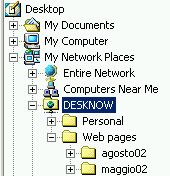
Note: this feature requires a commercial DeskNow license. It is available in DeskNow Lite only for a trial period - more information
The easiest way to access your DeskNow files is to use DeskNow WebFolders.
DeskNow WebFolders lets you access your DeskNow files directly from your desktop, as a normal network drive, and is the easiest way to manage documents in DeskNow.
With DeskNow WebFolders:
you access your files as a network drive, and work with them with all the normal operations as any other file
you don't need to open an internet browser
you can double-click on a file to edit it, and when you save it, it is saved directly in DeskNow
you can drag & drop files to and from DeskNow and your computer
you can move or copy entire folders to and from DeskNow and your computer
all the normal security controls are still valid, so you are requested your password the first time you open WebFolders, and the communication can be encrypted using HTTPS
WebFolders is firewall friendly, because it uses the normal HTTP or HTTPS port
WebFolders requires a recent version of Microsoft Internet Explorer to be installed (usually 5.5 or higher).
double-click on the My Network Places icon on your desktop (if this icon is not available, upgrade Internet Explorer)
double-click on Add Network Place
input the address of your DeskNow WebFolder. This
depends on the address of your DeskNow server. If your DeskNow server
address is www.mycompany.com, the address for DeskNow WebFolders is http://www.mycompany.com/desknow/webfolders.
You can use https:// for secure communications.
(note: the address when using the demo DeskNow server at www.desknow.com
is http://www.desknow.com/desknow/webfolders).
click Next
you will be prompted to login. Input your DeskNow username and password and click Ok
input a name for the web folder, or keep the default one, and click Finish
your web folder is now connected, and you can access it every time, without having to repeat these steps. The web folder is available inside My Network Places
Here is how DeskNow looks like once connected on your desktop:
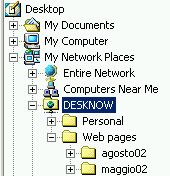
In the Finder access the 'Go' menu, choose 'Connect of Server...' (Shortcut is Applekey-K)
If your Desknow address is http://www.mycompany.com, enter the URL: http://www.mycompany.com/desknow/webfolders, click 'Connect'
It is essential that the entered server address starts with 'http://'.
When prompted please enter the Desknow username and password and click 'OK'
The Webfolder will be mounted on the desktop.
For fast access to the webfolder:
Create an alias for the mounted Webfolder volume
or
Drag the icon of the mounted webfolder to the Dock between the trash and the thin vertical separator line
For permanent connection:
Open System Preferences from the Apple menu
Open Accounts
Select 'My account' in the left column. Next click 'Startup Items'
Drag the icon of the mounted Webfolder volume into the automatic startupitems area
Close the 'Accounts' Preferences pane
Every time you log into MacOSX the WebDAV folder will be mounted automatically.
MacOS9 is no longer supported by Apple at this time, but there is a WebDAV client available. The WebDAV client Goliath 1.0.1 supports MacOS8.1 thru 9.2.2.
Goliath 1.0.1 can be downloaded from http://www.webdav.org/goliath/#download
Install the application according to the instructions.
To create a connection for the first time:
Start Goliath, go to the 'File' menu choose 'New connection...'
In the 'New WebDAV connection window enter the URL. If your Desknow address is http://www.mycompany.com, enter the URL: http://www.mycompany.com/desknow/webfolders .
It is essential that the entered server address starts with 'http://'.
Enter your Desknow username and password in the correspondent fields, click 'OK'
The WebDAV connection is made within the application, the volume is not mounted on the desktop. However, it behaves like any other folder in the Finder.
Go to the 'File' menu, choose 'Save Connection As...'. The 'Save File' dialog comes up. Enter a name for the file and pick a place on your harddrive to save the file. For easy access save the file on the desktop.
How to reconnect to your WebDAV folder:
If you have saved the connection to a file, just double-click on the file and your WebDAV folder will show up automatically. You will not be prompted to enter a username and password. This can be a securityrisk!
How to create a permanent server log-in:
Just place to saved connection file into the 'Startup Items' folder within the Systemfolder on your harddrive. Everytime your computer boots you will be logged in to you WebDAV folder automatically.
There are several open source projects to mount a webfolder to the Linux file system. Please visit http://www.webdav.org for more information.
The latest releases of the Gnome desktop support WebDAV natively.